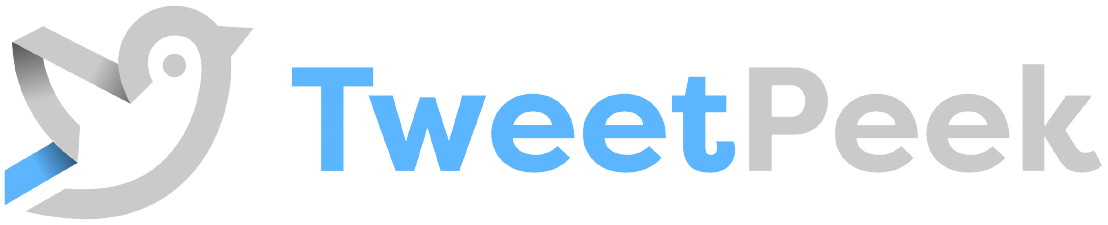Tweetpeek FAQs - Usage Tips and Updates
To help you use Tweetpeek more effectively, here are answers to some of the most frequently asked questions.
Should I keep the browser tab open?
Keep the browser tab open 7-8 hours daily. You can switch tabs, just don't close completely.
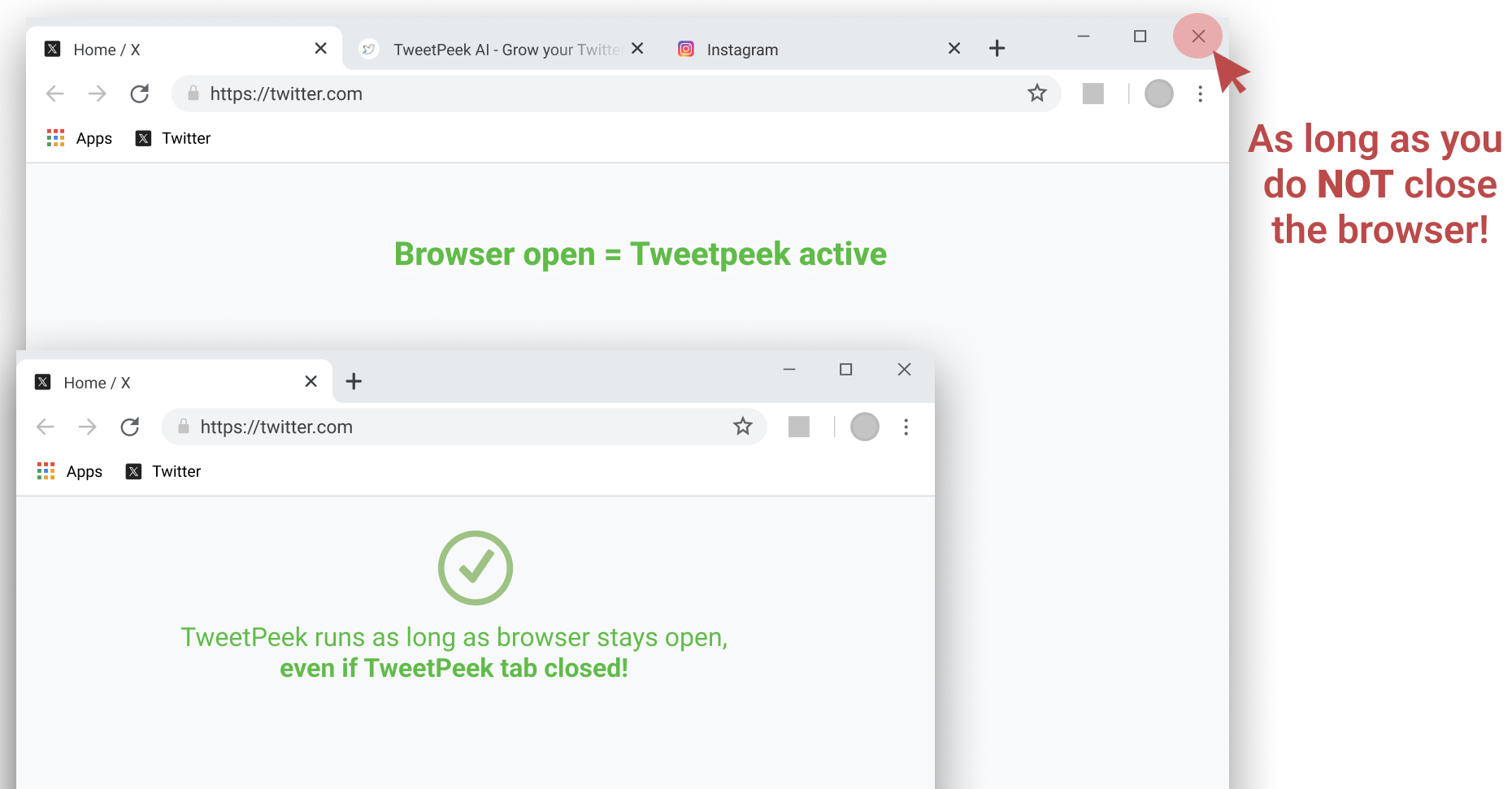
How do I switch Twitter accounts?
To switch accounts all you have to do is to log in your other account and then refresh Tweetpeek.
If you want to always run Tweetpeek on one account, dedicate a single browser to it.

Why isn't it following more people?
Tune filters to your niche so Tweetpeek follows engaged users at a natural rate.
In the meantime, continue manually following people you like in your timeline. This will further guide Tweetpeek towards your niche.
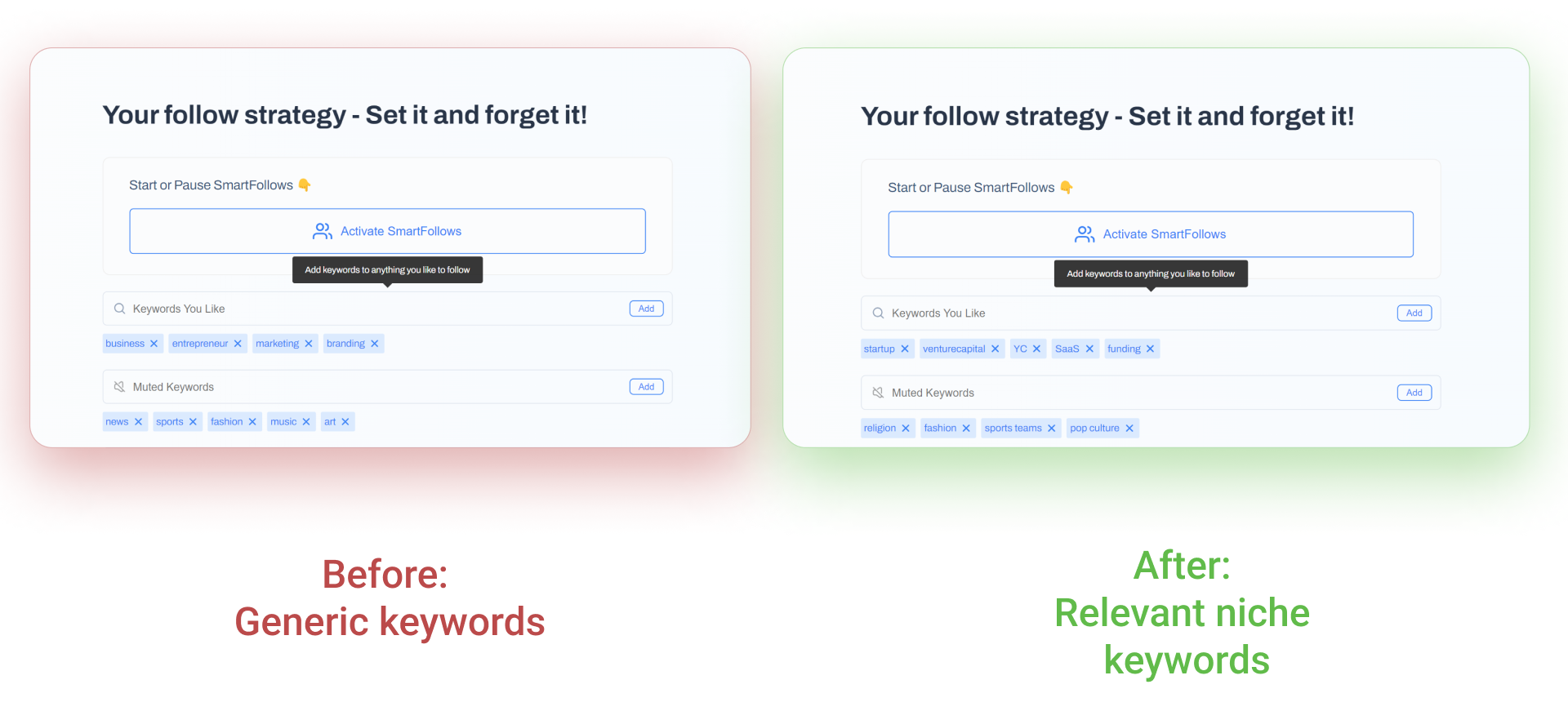
What's new in Tweetpeek?
We recently added the ability to switch between “NonFollowers” and “Scheduled to Unfollow” in the Tweetpeek dashboard. This gives you more control over managing unfollows.
For more tips, visit our Best Practices, join our Twitter Community or our Discord Community!
We're here to help you succeed on Twitter with Tweetpeek!
TweetPeek Troubleshooting Steps
We’re here to help you resolve any issues you might encounter with TweetPeek. Follow the steps below to troubleshoot common problems and get back to maximizing your social media growth.
1. Update Your TweetPeek Extension
Please ensure your TweetPeek extension is up to date. To do this:
- Quit and reopen your browser, or
- Go to your browser extension manager and click on Update.
The latest version should be v0.5.17.
2. Reclick the Activation Button
- Locate your latest confirmation email from TweetPeek.
- Re-click the activation button in the email to ensure you have the latest active license key.
- Confirm if your subscription is active on the TweetPeek.ai page.
3. Transition from twitter.com to x.com
We’ve noticed an issue with users still using the legacy domain twitter.com. For a smoother TweetPeek experience, please:
- Move to using x.com.
- After transitioning, click the Restart TweetPeek button located on the SmartFollows page.
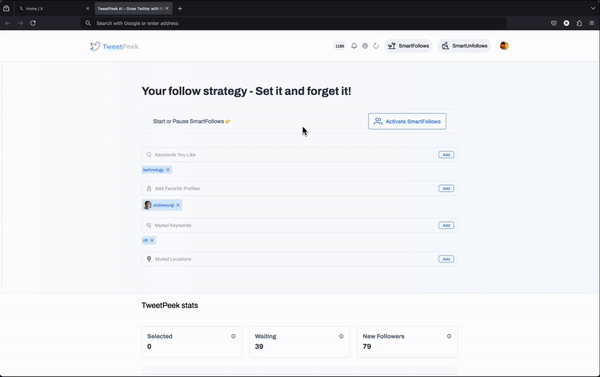
4. Ad Blocker Interference
Some users have ad blocker extensions for X that interfere with TweetPeek's functionality, slowing it down and hindering its performance. To resolve this:
- Use Our Ad Blocker: We have developed a custom ad blocker that works seamlessly with TweetPeek. You can download it here: TweetPeek Ad Blocker.
- Disable Other Ad Blockers: Ensure any other ad blockers are disabled when using TweetPeek.
5. Reinstall the Extension
If the previous steps don't solve the issue, we recommend reinstalling the TweetPeek extension.
CAUTION: we do not retain any data due to our privacy policy. Reinstalling may result in the loss of your TweetPeek stats, keywords, etc. Please back up your keywords and muted keywords before proceeding.
Backup Instructions:
- Backing up Keywords: Select and copy your keywords.
- Restoring Keywords: After reinstalling, paste the comma-separated keywords back into the extension to add them as a batch.
Reinstallation Steps:
- Remove the TweetPeek Extension: Open your browser extension manager and remove the TweetPeek extension.
- Reinstall: Download and install the extension from the official source.
How do I restart and fine-tune SmartFollows?
1. Clean Up Your Follow List
Before you begin fine-tuning your SmartFollows suggestions, stop SmartFollows to prevent any further automatic following.
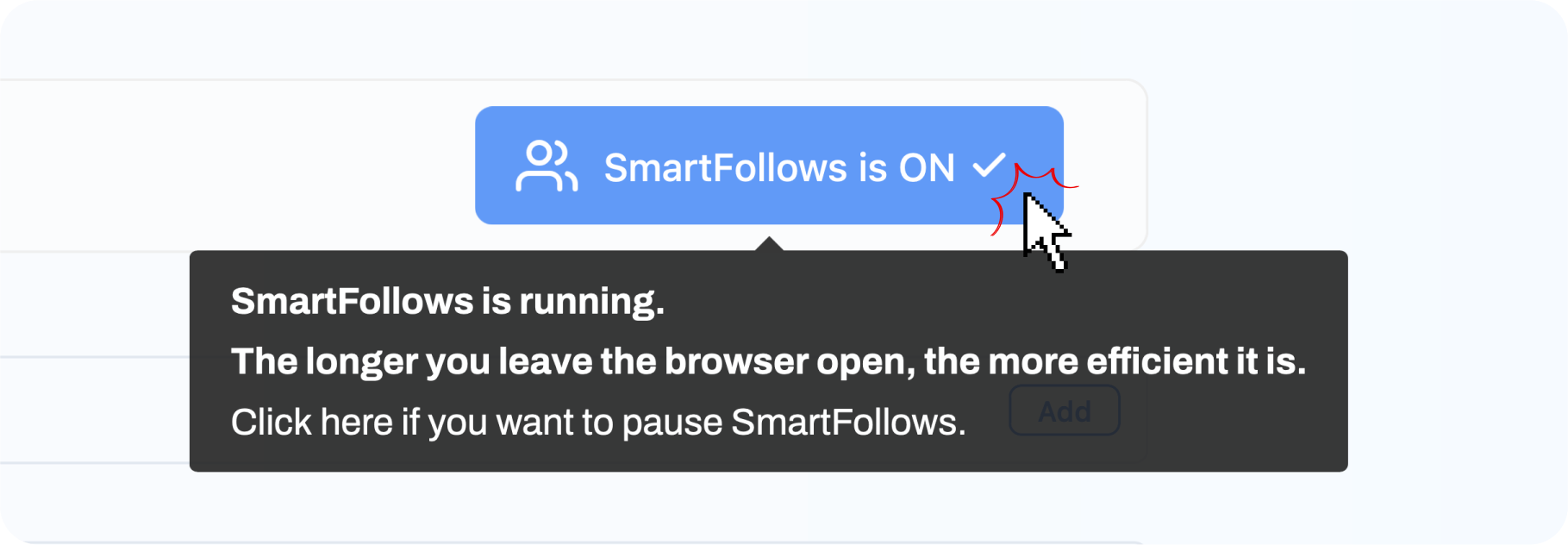
Initiate SmartUnfollows:
- Use SmartUnfollows to unfollow all unrelated accounts, making sure your list is as targeted as possible.
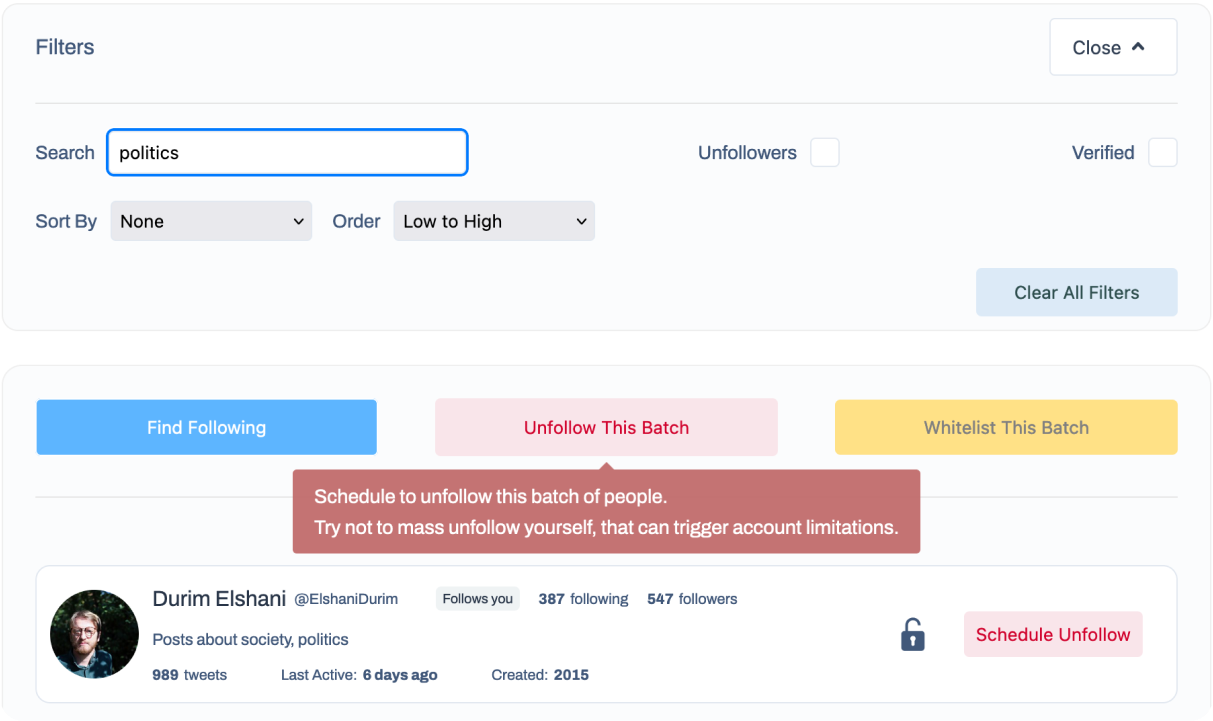
- Uncheck "Unfollowers" on the SmartUnfollows page to see the complete list of people you are following.
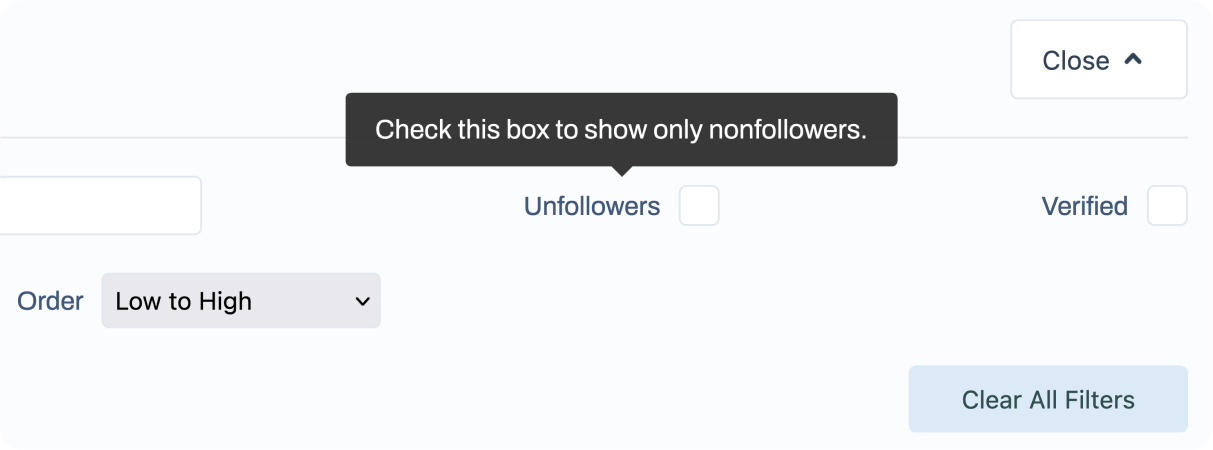
- Schedule to unfollow anyone who doesn’t fit your target audience. If scheduling is unavailable, manually unfollow from your “New Followers” list.

2. Enrich Your Account with Keywords
After cleaning up, add a rich array of keywords (beyond hashtags) to refine your suggestions. The shorter and more specific the keywords, the better. GPT can be a helpful tool to generate a targeted list.

3. Prune the Algorithm
Visit profiles followed by SmartFollows and check the "Followed by" section to see mutual followers. Unfollow common people from profiles you don’t want to mimic.
Make sure not to unfollow too many accounts at once to avoid issues.
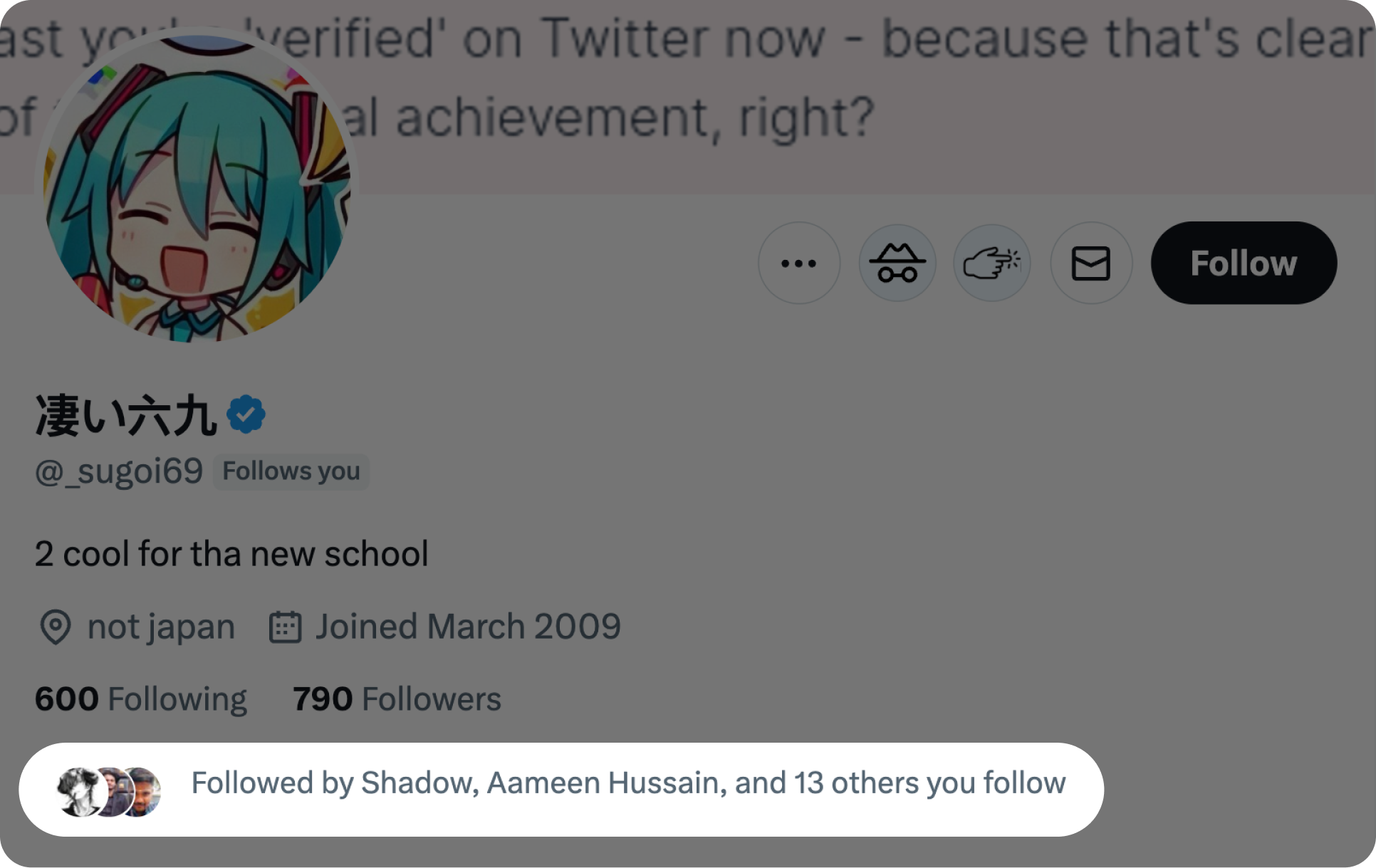
Additional Tips:
Use muted words and muted locations to exclude regions or profile types that don’t align with your target audience.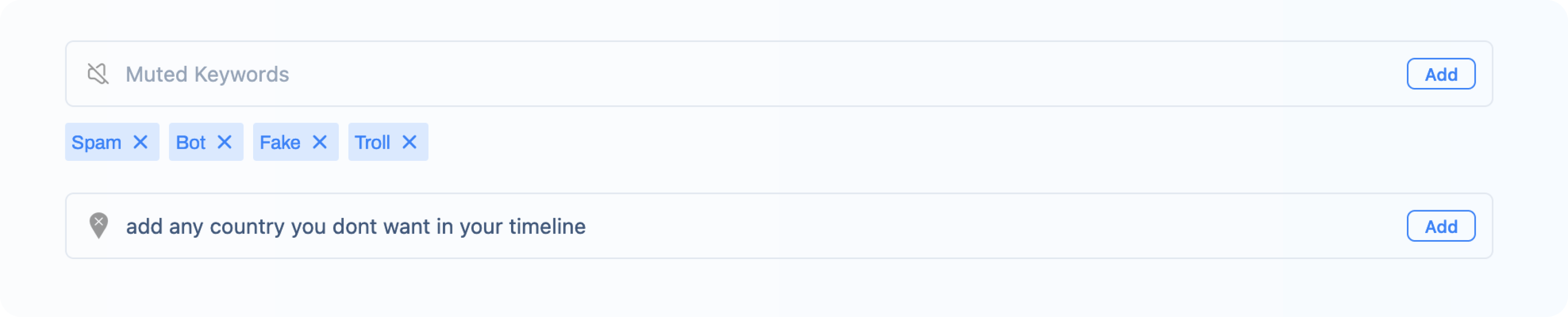
By following these guidelines, you can fine-tune TweetPeek’s suggestions to better target and engage with your desired audience.
Frequently Asked Questions
All you need to know about TweetPeek
What Do the Monthly/Yearly Offers include?
Our Offer, available for a limited time, includes everything and early access to all our Beta features.
Is TweetPeek AI Secure?
Absolutely! At TweetPeek, we take security close to heart. We adhere to the highest standards of data protection to ensure your information remains confidential and secure. We do not share your personal data with third parties.
What Are “SmartPeeks”?
SmartPeeks are credits for insights derived from our AI’s analysis of a chosen Twitter profile or for SmartNudges. This includes information regarding the category of the profile, the sentiment of their tweets, how likely they are to engage and follow back and many other insights. It’s like having a personal assistant to navigate and interpret the vast universe of Twitter data.
What Are “SmartFollows”?
SmartFollows are our AI-driven suggestions to follow on Twitter. Based on your preferences, interests or chosen keywords, TweetPeek will find the most relevant profiles which are most likely to followback and follow them automatically. You never have to waste time navigating profiles and choosing who to follow.
What Are “SmartUnfollows”?
SmartUnfollows shows analytics about people you are following and those who haven't followed back. And it gives you the option to unfollow these people within Twitter limits. It also notifies you whenever someone you've followed unfollows you. There are also some neat analytics filters. Cool right!
What Are “SmartNudges”?
Want more engagement with someone? Click a button and get the best engaging reply to one of their tweets, or an even better mention opening an interesting conversation, just like that.
Can I Switch Between Accounts?
Yes absolutely, you can use TweetPeek with multiple accounts, but only one at a time. SmartFollows will continue working on whichever Twitter account you switch to. To stop SmartFollows, please deactivate it whenever you switch between account.