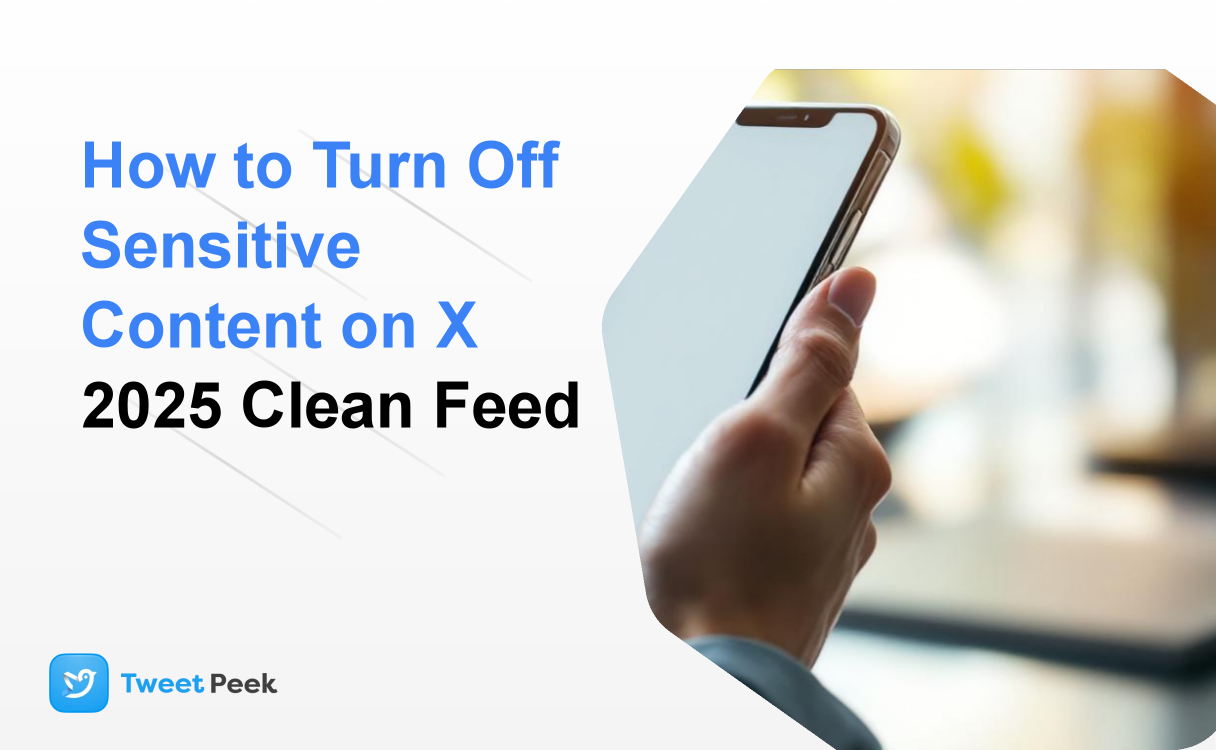How to Turn Off Sensitive Content on X 2025: Clean Feed
Welcome to 2025, where X (formerly Twitter) remains a vital, chaotic, and often unpredictable hub of global conversation. While its real-time nature is a major draw, it also means you can easily stumble upon content that is graphic, disturbing, or simply not what you want to see. By default, X attempts to protect users by placing a warning over potentially sensitive media, but for many, this isn't enough. If you're looking to create a cleaner, more positive, and predictable feed, you've come to the right place.
This comprehensive guide will walk you through every tool and setting at your disposal to turn off sensitive content on X. We'll go beyond the basic checkbox, exploring advanced features for muting, filtering, and curating your experience across the entire platform—from your main feed to search results. Take control of your timeline and build a better X experience today.
Understanding X's Sensitive Content Policies in 2025
Before diving into the "how-to," it's essential to understand what X considers "sensitive" and why these controls exist. This context will help you use the platform's tools more effectively. X's policies are designed to balance freedom of expression with user safety, a challenge that has become increasingly complex.
What Does X Classify as Sensitive Content?
In 2025, X's definition of sensitive media is broad and covers several categories. The platform's goal is to give users a heads-up before they view something they might find objectionable. This includes, but is not limited to:
- Graphic Violence: Depictions of severe injury, death, medical procedures, or acts of violence.
- Adult Nudity and Sexual Behavior: Any consensually produced and distributed adult content. However, content depicting sexual violence and assault is strictly prohibited and subject to removal.
- Hateful Imagery: Symbols, images, and logos historically associated with hate groups.
- Gore and Disturbing Imagery: Content that is excessively gory or depicts violent events.
It's important to note that users who post this type of media are required by X's terms of service to mark their tweets with a content warning. If they fail to do so, other users can report the content, and X may apply a label retroactively or take further action against the account.
The Core Method: Adjusting Your Main Content Settings
The most direct way to hide sensitive content is through your "Privacy and safety" settings. The process varies slightly depending on whether you're using a web browser, an Android device, or an iOS device. We'll cover all three in detail.
On the X Website (Desktop/Browser)
The web version of X offers the most straightforward access to all content settings. This is the recommended method for making these changes.
- Navigate to Settings: Open X in your web browser. In the left-hand navigation menu, click on the More option (represented by three dots in a circle).
- Access Settings and Privacy: From the pop-up menu, select Settings and privacy.
- Go to Privacy and Safety: In the main settings menu, click on Privacy and safety.
- Open Content You See: Here, you'll find several options. Click on Content you see. This is the central hub for controlling your viewing experience.
- Disable Sensitive Content: The first option you'll see is "Display media that may contain sensitive content." Uncheck this box. By unchecking it, you are telling X to hide tweets containing media that has been flagged as sensitive. Instead of the content, you'll see a message like, "This media may contain sensitive material."
Pro Tip: While you're on this screen, you can also manage your "Interests" and "Explore settings" to further tailor the content X recommends to you.
On the X App (Android)
The Android app provides direct in-app controls for managing sensitive content, making it easy to adjust on the go.
- Open the Menu: Tap your profile icon in the top-left corner of the app to open the side navigation menu.
- Find Settings & Privacy: Scroll down and tap on Settings & privacy.
- Select Privacy and Safety: In the settings list, tap Privacy and safety.
- Adjust Content You See: Tap on the Content you see option.
- Turn Off the Setting: You'll see a toggle for Display media that may contain sensitive content. Make sure this toggle is switched to the off position (it will likely be grayed out).
On the X App (iOS - iPhone/iPad)
This is a common point of frustration for iOS users. Due to Apple's App Store policies, you cannot change the sensitive content setting directly within the X app for iPhone or iPad. The option simply isn't there. However, the solution is simple: you must use a web browser.
- Open a Browser: On your iPhone or iPad, open Safari, Chrome, or any other web browser.
- Go to X.com: Navigate to the X website and log in to your account. Do not let it redirect you to the app.
- Follow the Web Instructions: Once you are logged in on the mobile website, the interface will look similar to the desktop version. Tap your profile icon, then find the Settings and privacy menu. From there, navigate to Privacy and safety → Content you see and uncheck the "Display media that may contain sensitive content" box.
- Relaunch the App: After you save the setting in your browser, close and relaunch the X app on your iPhone. The new setting will be applied to your account and will take effect in the app's timeline.
Securing Your Search: How to Hide Sensitive Content in Search Results
Disabling sensitive media in your timeline is only half the battle. This content can still appear in your search results. X has a separate setting to control this, which you should also enable for a truly clean experience.
To access it, follow the same initial steps as above to get to the Content you see menu (Settings and privacy → Privacy and safety → Content you see).
- From the Content you see screen, select Search settings.
- You will see an option labeled Hide sensitive content.
- Check this box. When this box is checked, X will filter out any tweets and media marked as sensitive from your search results. If it's unchecked, your searches may include this content.
Important: You need to perform this action in addition to the general content setting. Forgetting this step is a common reason people still see unwanted content when searching on the platform.
Go Deeper: Advanced Tools for a Fully Curated Feed
The built-in sensitive content filters are a great start, but they are not foolproof. They rely on users or X's algorithms correctly flagging content. To gain maximum control, you need to leverage X's powerful muting and blocking features.
Mastering the "Mute and Block" Arsenal
Navigate to Settings and privacy → Privacy and safety → Mute and block. This is your command center for fine-tuning your feed.
Muted Words: Your Ultimate Content Filter
This is arguably the most powerful tool for cleaning your feed. You can mute specific words, phrases, hashtags, emojis, and usernames. When you mute a word, any tweet containing it will be completely removed from your Home timeline and notifications.
How to use it effectively in 2025:
- Filter Breaking News Overload: If a major, tragic event is dominating the timeline, you can mute keywords related to it to protect your mental health. For example, mute "earthquake," "disaster," or a specific city's name.
- Silence Political Rage-Bait: Tired of political arguments? Mute names of politicians, political parties, or phrases like "culture war" and "political debate."
- Avoid Spoilers: A new season of your favorite show just dropped? Mute the show's title, character names, and related hashtags like #ShowFinale.
- Set Duration: You can mute words forever, or for 24 hours, 7 days, or 30 days—perfect for short-term events.
To add a muted word, simply click the plus (+) icon and type in the word or phrase you want to avoid.
Muted and Blocked Accounts
You also have granular control over specific accounts.
- Muting an Account: Muting is a discreet way to remove an account's tweets from your timeline without them knowing. You will no longer see their posts or Retweets, but they can still see your posts and interact with them. This is ideal for accounts you follow but whose content has become too noisy or negative.
- Blocking an Account: Blocking is a more definitive action. When you block someone, they cannot see your tweets, follow you, or send you messages. Their past replies on your tweets may still be visible to others, but not to you. This is the best option for accounts that engage in harassment, spam, or post content you find consistently offensive.
Training the "For You" Algorithm
The "For You" tab is driven by X's algorithm, which learns from your behavior. You can actively train it to show you less of what you don't want to see.
- Use "Not interested in this Post": When you see a tweet you dislike, click the three-dot menu on the post and select "Not interested in this Post." This sends a strong signal to the algorithm.
- Engage with What You Like: The more you like, reply to, and repost content that you enjoy, the more the algorithm will understand what to show you. Actively seeking out some of the best Twitter pages is a great way to start populating your feed with positive content.
- Mute and Block Aggressively: Don't hesitate to mute or block accounts that appear in your "For You" feed with unwanted content. This is one of the fastest ways to refine its recommendations.
Proactive Protection: Previewing Content Safely
Sometimes the issue isn't your feed, but a link someone sends you. You're unsure what it leads to and don't want to click it blindly. This is where a third-party tool can be invaluable. For instance, if you get a direct message with a suspicious X link or want to check an account's general vibe without being exposed to their media, a tool like TweetPeek.ai can be incredibly useful. It allows you to get a safe, text-based preview of a tweet or a user's profile, stripping away the media and showing you just the text. This acts as a protective layer, letting you evaluate content before you expose yourself to it directly on the platform.
Frequently Asked Questions (FAQ) for 2025
Why can't I change sensitive content settings on my iPhone?
This is a policy-based restriction from Apple's App Store, not a bug in the X app. X is not allowed to include the direct toggle for sensitive content within the iOS app. You must use a web browser (like Safari) on your iPhone to log in to X.com and change the setting there. The change will then apply to your account everywhere, including in the app.
I've turned off sensitive content, but I still see warnings. Why?
Turning off the setting to "Display media that may contain sensitive content" does not remove the tweet entirely. Instead, it hides the media behind a content warning screen that you must click through to view. This is the intended behavior. It prevents you from seeing the content automatically but still gives you the option to view it if you choose. To remove the tweet from your timeline entirely, you would need to mute keywords within the tweet or mute/block the account that posted it.
Does my age on X matter for these settings?
Yes, absolutely. To have the option to change these settings at all, X must believe you are 18 years or older. If you haven't entered your date of birth in your profile, or if your entered age is under 18, the sensitive content settings may be permanently locked to the "off" position and you will not be able to change them.
What's the difference between turning off sensitive content and using muted words?
Think of it in layers. Turning off the main sensitive content setting is a broad, platform-wide filter that relies on X and its users to flag content correctly. Muting words is a precise, user-controlled filter that you create. The most effective strategy combines both: use the main setting to catch the obvious stuff and use muted words to filter out the specific topics, trends, and phrases that you personally want to avoid. Power users can take this a step further by using free Twitter analytics to understand what content performs well, which can help in discovering positive communities to engage with.
Conclusion: Taking Back Control of Your X Experience
The digital world of 2025 is more cluttered than ever, and platforms like X can feel overwhelming. However, you are not powerless. By systematically using the tools X provides, you can transform your feed from a source of stress into a valuable resource for information and positive connection.
The key takeaways are simple: start by adjusting the core Content you see and Search settings in your privacy menu. Then, elevate your control by mastering the Mute and block features, especially the power of muted words. Finally, remember to actively train the "For You" algorithm by signaling what you do and don't want to see. By taking these steps, you can curate a cleaner, safer, and more enjoyable experience on X, tailored precisely to your preferences.